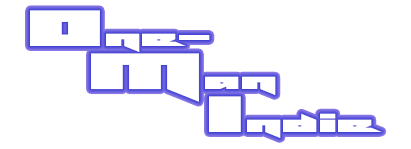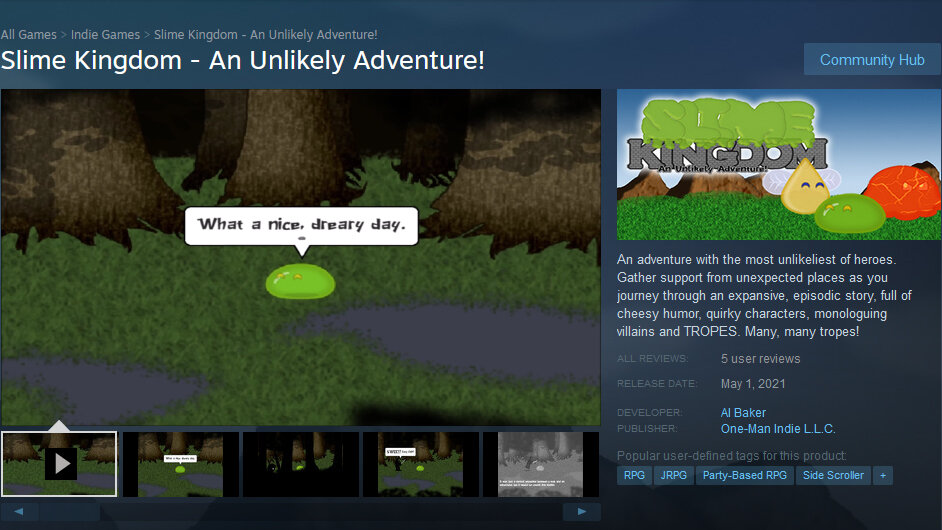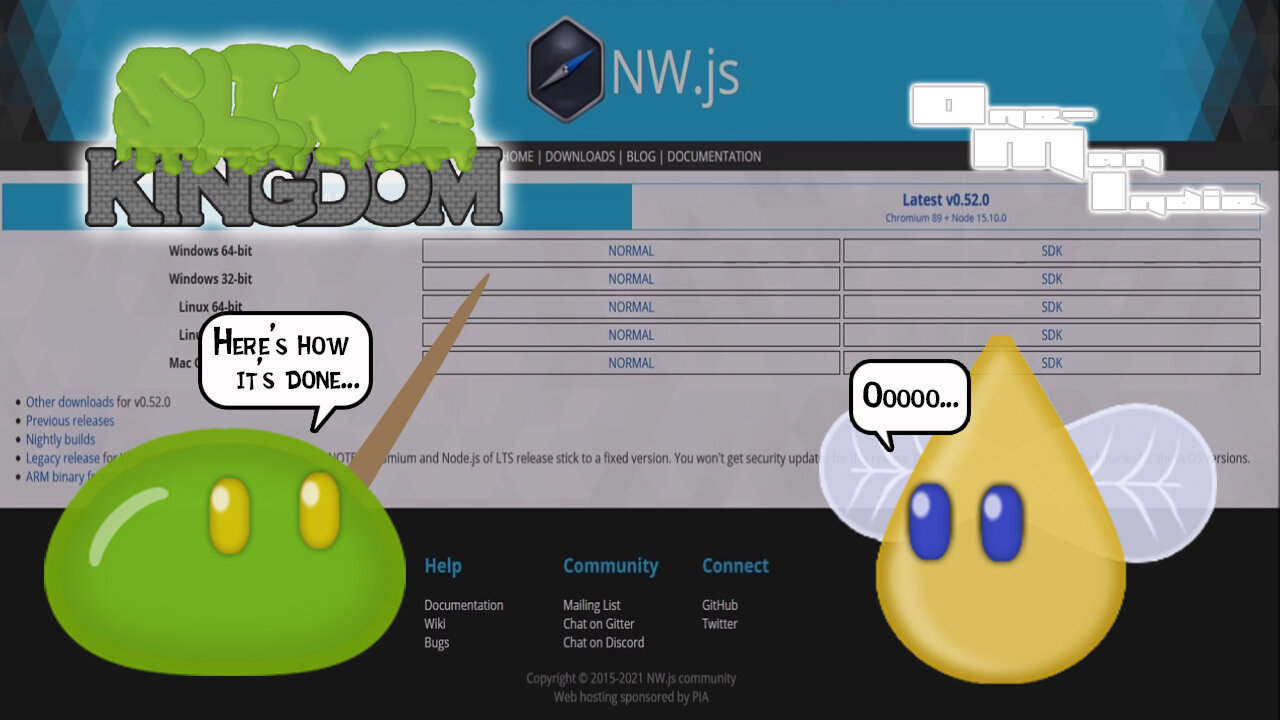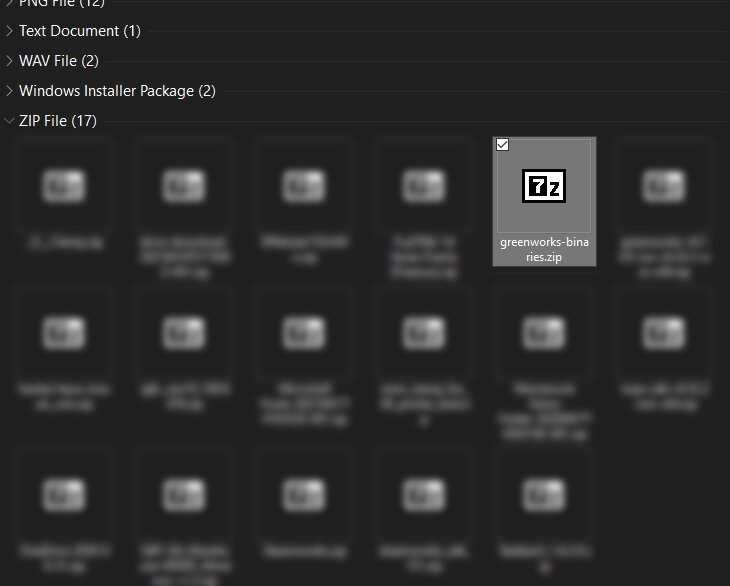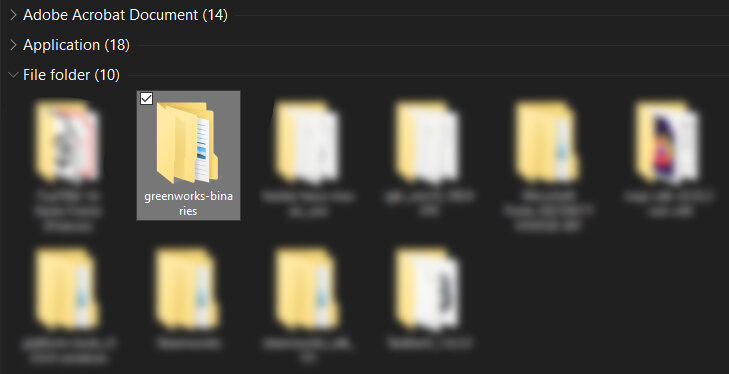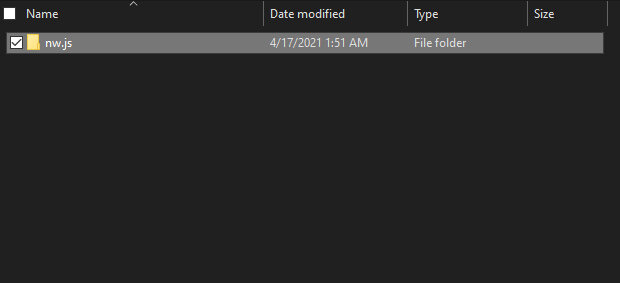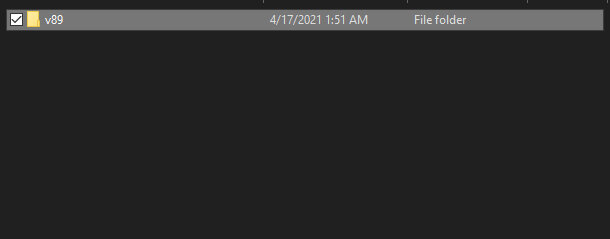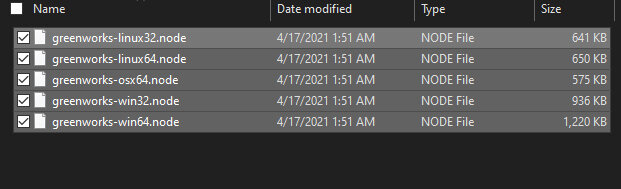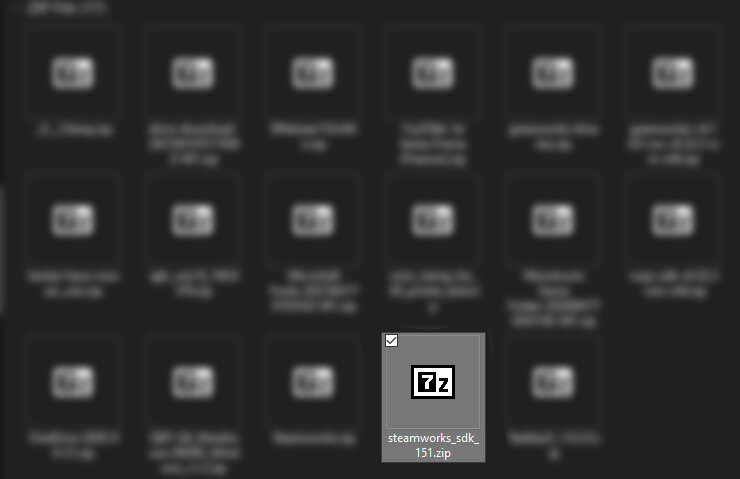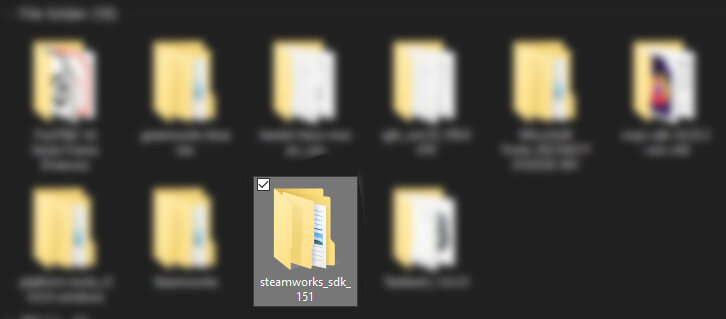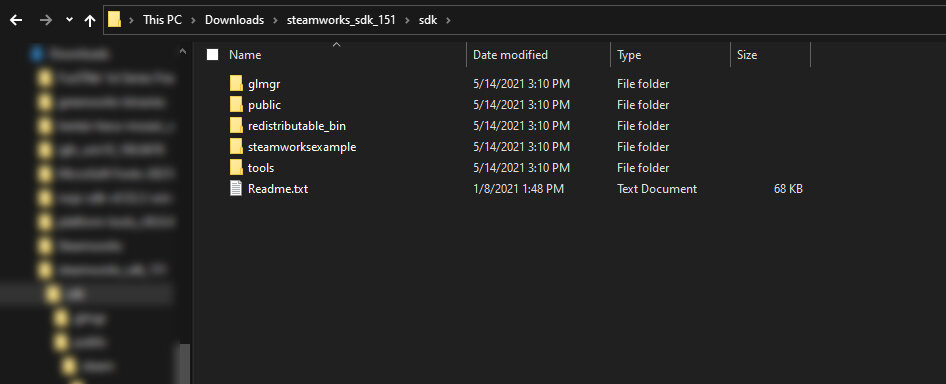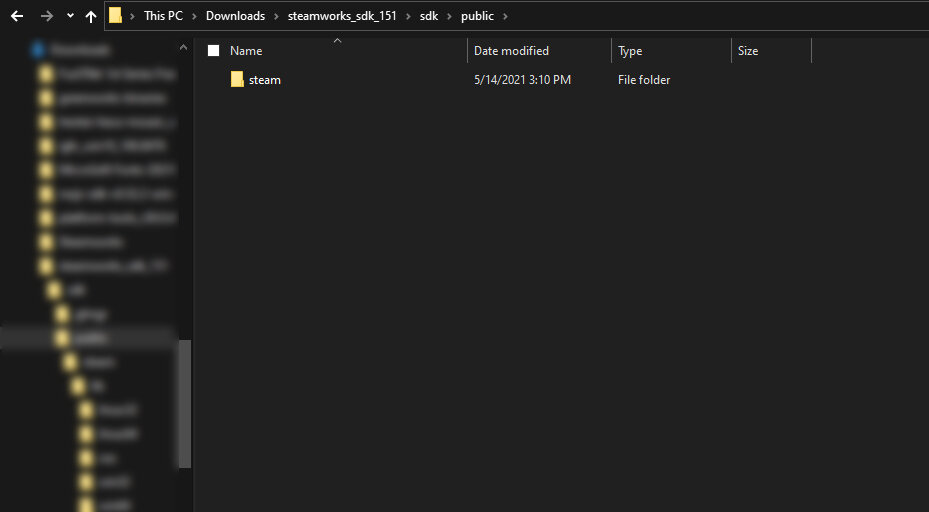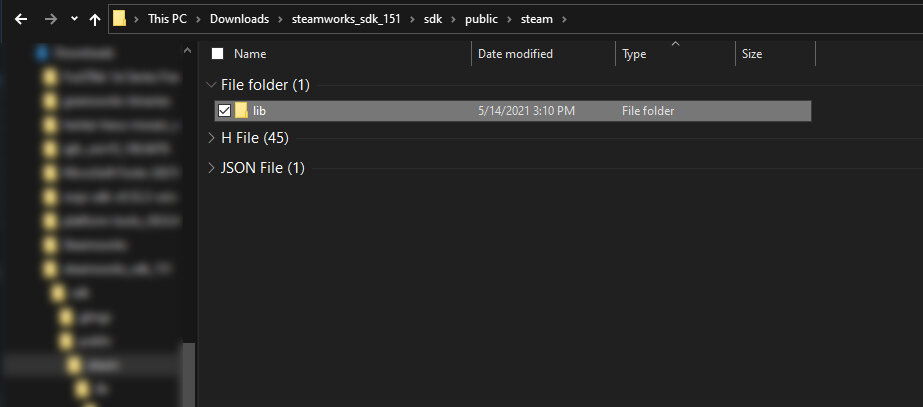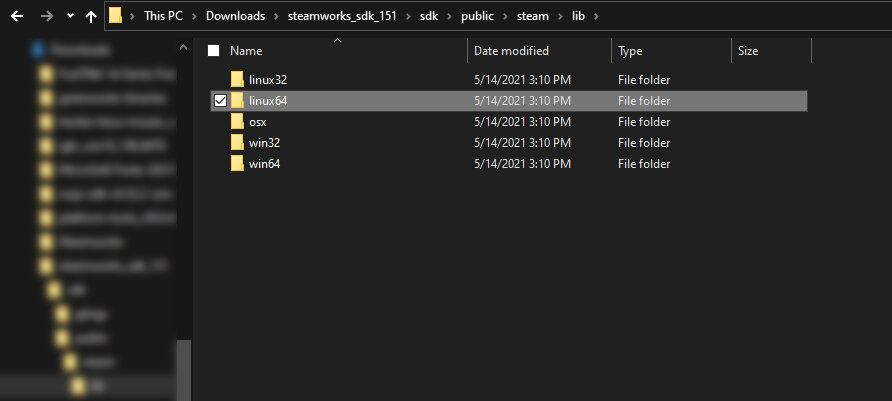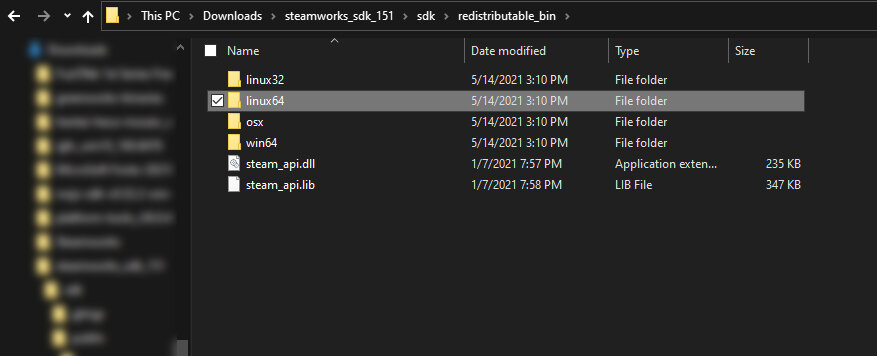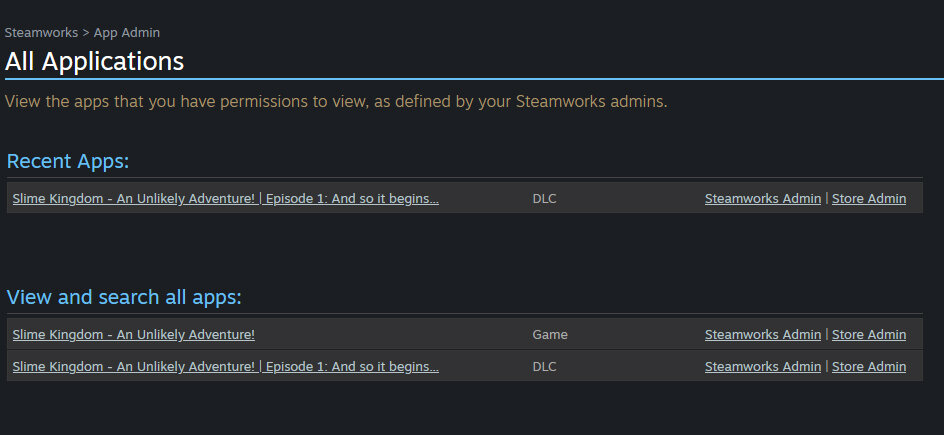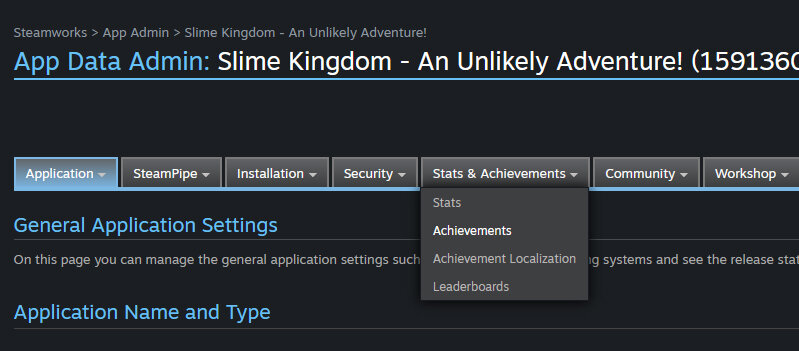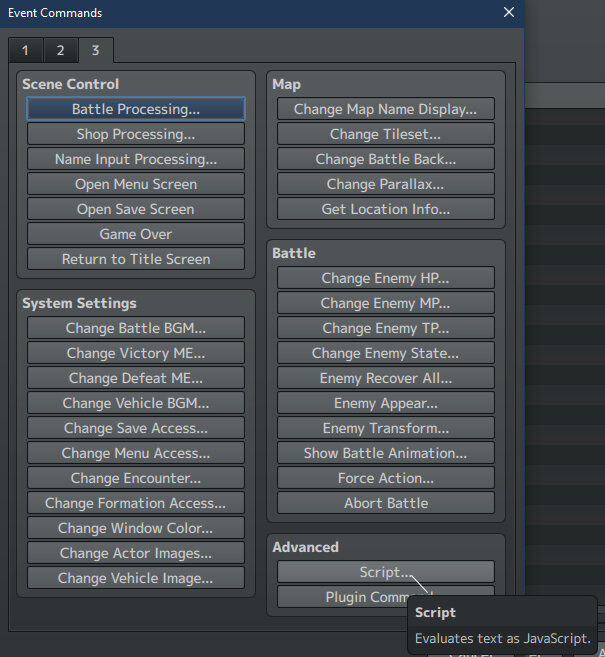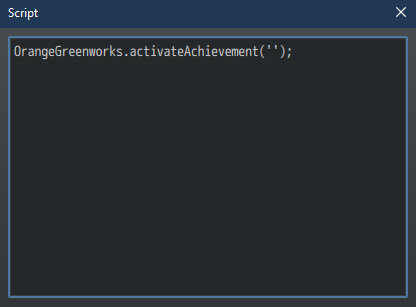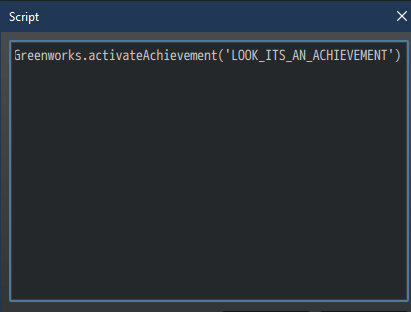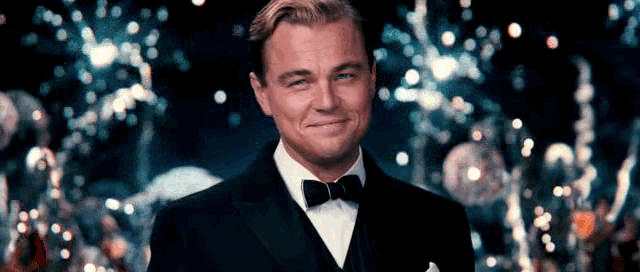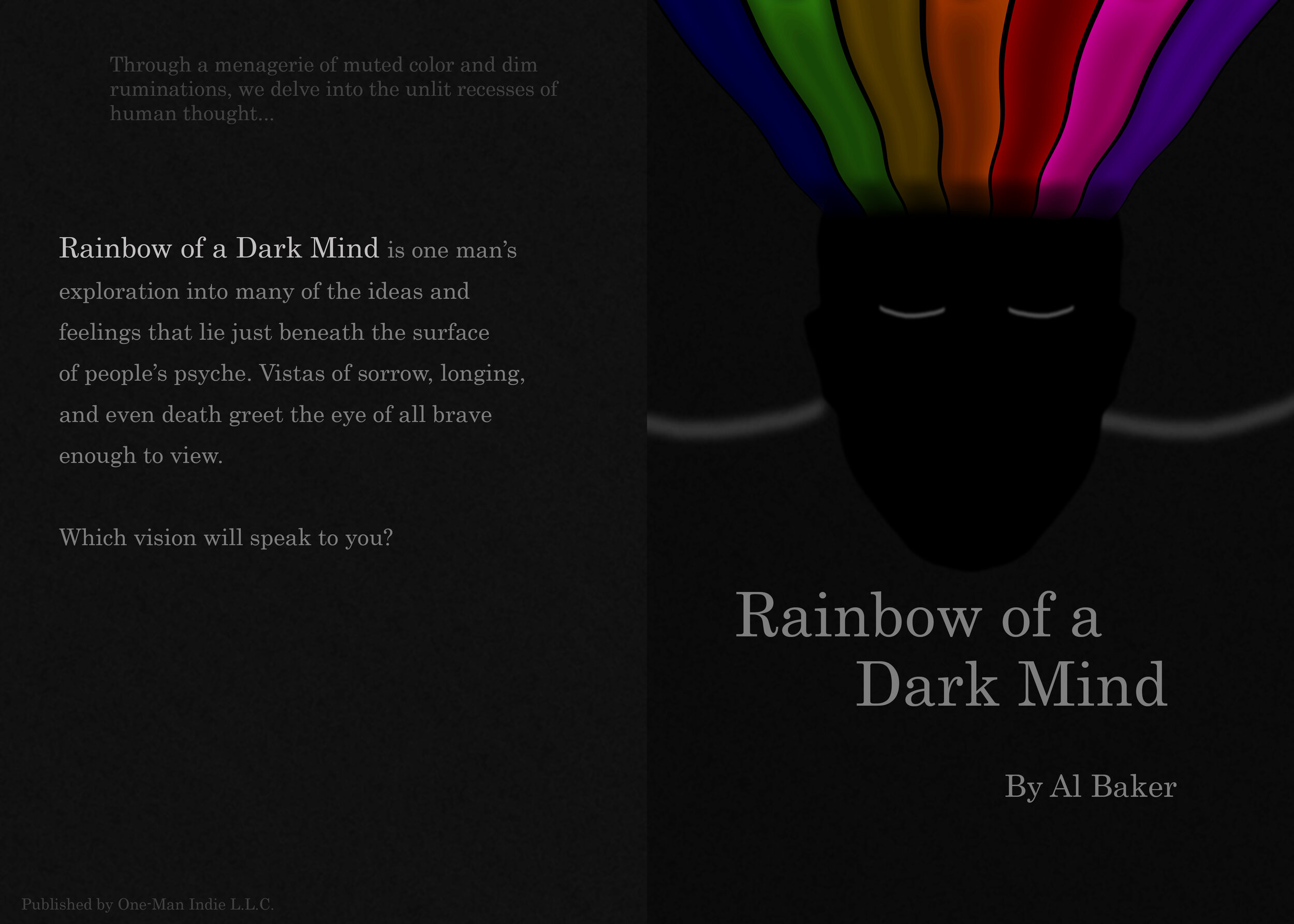“So what?”, you say?
You’re right. It’s not necessarily big deal. Lots of RPG Maker games have made it to Steam. But I’m posting this up because the process was a lot more difficult than I thought it should be and I believe that what I’ve learned can help others after me. So…
STEP 1: Setting the stage…
Before you begin this, Make sure you update your version of RPG Maker. Luckily, I made a video that can help guide you through the process. You can find it HERE! I tried to make it easy to understand with a reasonable plan of action.
STEP 2: A Clockwork OrangeGreenworks.
There is a plugin you can download called OrangeGreenworks that works with the file found in the Steam SDK so you can add achievements and other things. This part really held up because the two different tutorials for it didn’t really help with putting it together. I worked with someone on RPG Maker’s forum, BreakerZero who helped me get the plugin to work. You can download the file for it below:
OrangeGreenworks. <== download this!
You’re also going to need to download the actual Greenworks files to get this plugin to work.
I’ll show you how to use this later on…
IF you follow the tips in the picture, your search should look something like THIS! Just click the box next to “Architecture“ and click ‘Download‘ to the far-right to download all the files.
STEP 3: SDKadabra!
Getting the Steam SDK will be integral to this process. Luckily, Steam has made them easy to get from their site. If you click the link in the sentence, “You can download the latest version of the Steamworks SDK here.”, you’ll get the latest version of it. Installation instructions coming up.
STEP 4: “Oh yeah. It’s all coming together!”
4a.
Unzip the Steamworks .zip you should’ve downloaded earlier to its own folder and then copy and paste the OrangeGreenworks.js file into your RPG Maker Game Project’s plugins folder. Just turn it On in the Plugin Manager.
4b.
Now go back to your Steamworks folder and copy and paste the greenworks.js file into your game’s project folder.
4c.
Create a new folder in your Project called lib. This will be useful in the next steps…
4f. Here’s other files you’ll need to copy to lib. You’ll need them!
4g.
Here’s how you’re lib folder should look when you’re done.
STEP 5: The Home Stretch
Now this is where things get a little easier. This is where you’ll be using the Script button in the Event Command editor (second to last button in the second column in the third tab). Once there, you’ll mostly use this script call:
OrangeGreenworks.activateAchievement('');Aaaaannddd… you’re done! You can find the video walkthrough on my Patreon!
By the way, Slime Kingdom has made it to Steam. It has a FREE Episode 0 scene with some battling to play with. Be sure to check it out. Episode 1 will be released SOON!